Edge Browser Instructions
1. Visit the Microsoft Edge Add-on store: https://microsoftedge.microsoft.com/addons/Microsoft-Edge-Extensions-Home.
2. Search for “rss feed reader”:
3. Click “Get” Next to “Feeder – RSS Feed Reader”, then Confirm by clicking “Add Extension”
4. Setup your feeds: Search for feeds one-by-one, browse the library of sites or import feeds with OP
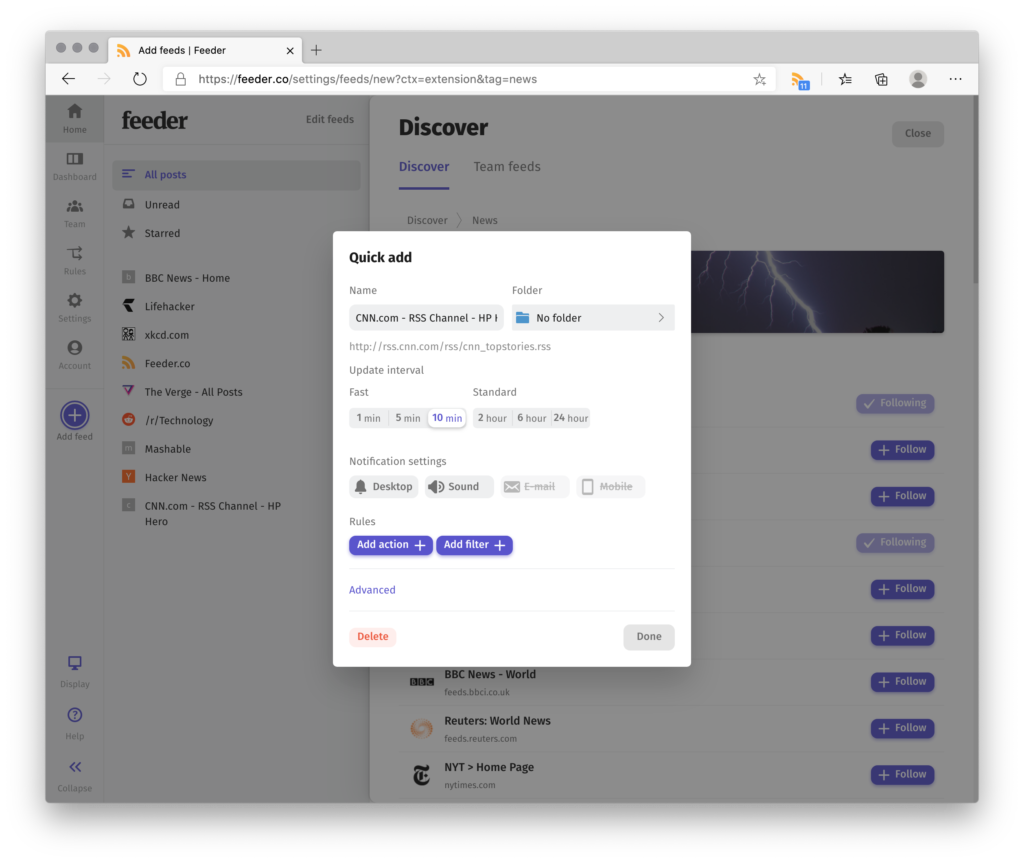
Microsoft Outlook Instructions
1. In Outlook, right-click the RSS Feeds folder and choose Add a New RSS Feed.
2. In the New RSS Feed dialog box, enter the URL of the RSS Feed.
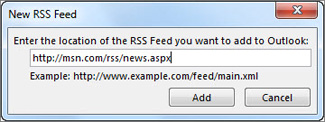
Tip: If you need help finding the RSS feed URL on a website, look for an RSS icon.
 Right-click that icon, and then copy the shortcut to the Clipboard.
Right-click that icon, and then copy the shortcut to the Clipboard.
Press Ctrl+V to paste the information from the Clipboard into the RSS Feed location box.
Choose Add > OK.Additional Subscription Information: Microsoft How to Subscribe to RSS feed in Outlook
Google Chrome Instructions
Chrome Extension allows RSS Feed Subscriptions
Free RSS Feed Reader
https://feeder.co